Indeqa will also provide the ability to invite B2C (Business to Consumer) logins. This means that it is possible to invite guest users in the Azure AD who have a private consumer account to Indeqa meetings.
When inviting B2C (private email adresses), there are a number of important notes to take into account:
- Personal Microsoft accounts from standard Microsoft domains are supported
A user can easily login if he has a consumer email address that ends with live.com, hotmail.com or outlook.com. - Consumer email addresses on which the user has created a Microsoft account are supported
If a user does not have a live.com, hotmail.com or outlook.com email address, They may in some cases still have a Microsoft account based on a different email address. Such a Microsoft account could be created in two ways:- Through the guest invitation of the Azure AD
When a consumer email address is invited into Azure AD, this user receives a guest invitation containing a link. The user can open this link, and they will be requested to log in. To log in, the user must first create a Microsoft Account on their consumer email address. When this process has been completed, the user can log in to Indeqa with this Microsoft Account. - Through the consumer account creation process (https://account.microsoft.com)
A consumer can also create a Microsoft account on their own e-mail address. For this they only needs to navigate to https://account.microsoft.com. Any e-mail address can be entered here to create a Microsoft account. Once this process has been completed, the user can log into Indeqa with this Microsoft Account.
- Through the guest invitation of the Azure AD
- Login through One Time Password (OTP) is supported
In Azure AD it is possible to permit login through OTP. Invited users then do not have to create a Microsoft account on their consumer email address, but are sent a one-time code by email when they log in. This method of logging in is also supported by Indeqa. The functionality must be configured in the Azure AD (https://docs.microsoft.com/nl-nl/azure/active-directory/external-identities/one-time-passcode). It is important for the user to choose to log in to Indeqa with a specific organization. - Logging in using other identity providers is not (yet) possible.
Some websites and apps nowadays offer the option of logging in using other identity providers, such as Google, LinkedIn, Twitter or Facebook. However, this method of login is not yet available in Indeqa. Even when these identity providers are configured in the customer's Azure AD (as described in https://docs.microsoft.com/en-us/azure/active-directory-b2c/add-identity-provider), this method of login is unfortunately not yet supported in Indeqa.
The B2C support starts from version 2.0 of the Windows, iOS and Android apps. The functionality does not work with older versions of the app.
Step 1. Click on the button to log in with work, school or personal account:
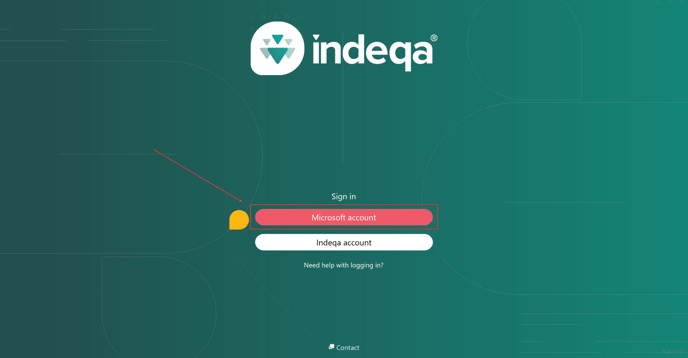
Step 2. The user can log in with work or personal account. Are you using One Time Password (OTP)? Then choose 'Sign-in options'. 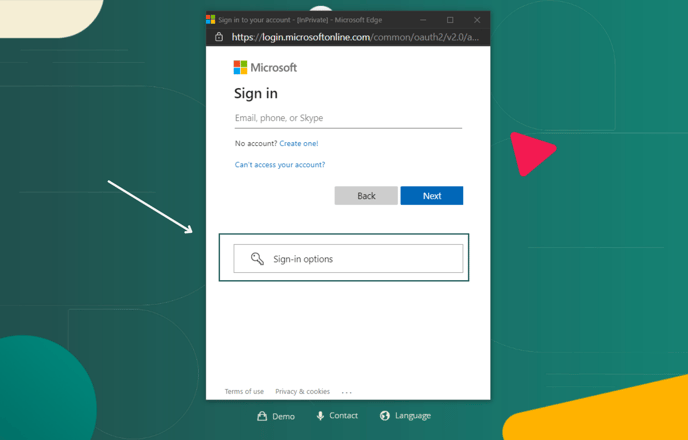
Step 3. When 'Sign-in options' is chosen, the user can log in to a specific organisation. This may be necessary when logging in via One Time Password (OTP). ..png?width=688&name=Wanneer%20gekozen%20wordt%20voor%20Sign-in%20options%20kan%20de%20gebruiker%20inloggen%20op%20een%20specifieke%20organisatie.%20Dit%20kan%20nodig%20zijn%20bij%20het%20inloggen%20via%20One%20Time%20Password%20(OTP)..png)