Sometimes meetings are already planned in Outlook or it's preferable to plan them in Outlook first. You can use these planned appointment from Outlook in Indeqa.
Indeqa has the option to use already existing appointments from Outlook to create meetings in Indeqa. This has two benefits:
- It avoids double appointments. If you create a meeting in Indeqa it will automatically be planned in Outlook as well. If the meeting was already planned there this will result in a double booking, which can be very confusing.
- It's a lot easier to create meetings, because Indeqa can use a lot of the information from Outlook. Title, meeting date and time, location and participants are automatically copied over so you don't have to that yourself.
Follow these steps to use an Outlook import as the basis for your Indeqa meeting:
Click the button 'Import meeting from Outlook'. This button is at the top of the screen in the meeting section of the portal. It's right below the default button to create new meetings. If you click this button you will be provided with a wizard that will guide you through the process.
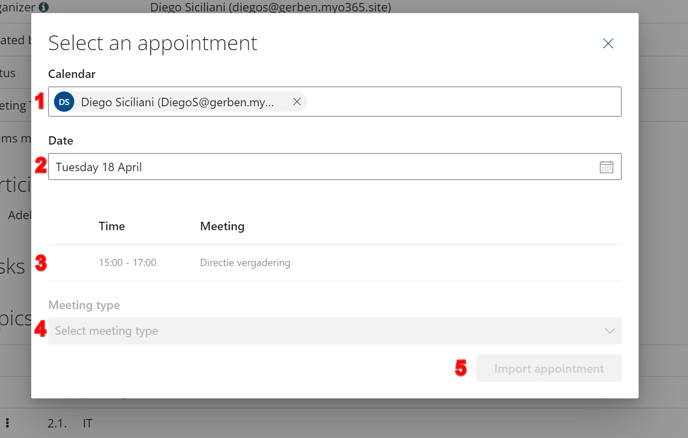
- Select the calendar from which you want to import the appointment. By default your own calendar will be filled in here. You can also retrieve appointments from any calendar where you have (delegated) access to.
- Enter the date of the appointment. Upon selecting a date the wizard will load all the appointments from the selected calendar for the given date.
- Select the appointment you want to import from the list.
- Choose the Indeqa meeting type you want to use.
- Klick import. Indeqa will start loading all the information and provide it for final confirmation in next step.
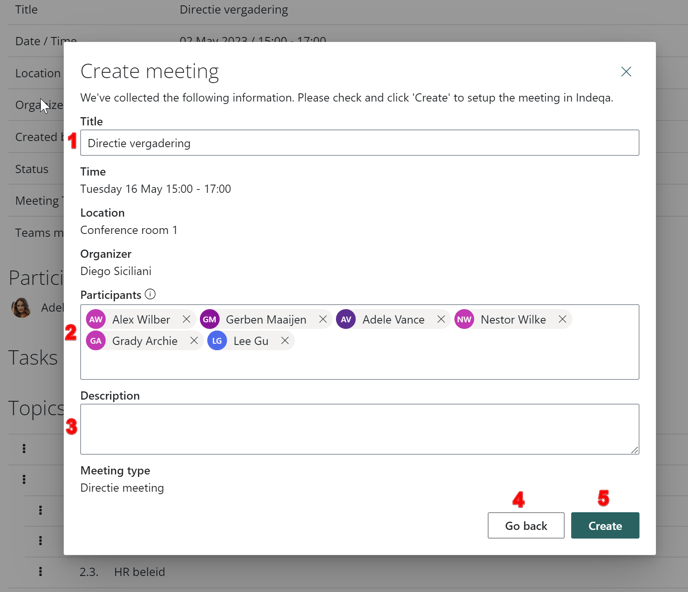
- It's possible to alter the meeting title. Please note that this will then be changed both for the meeting in Indeqa, but also synced back to Outlook.
- The participants are a combination of the attendees from the Outlook appointment but also the participants from the selected Indeqa meeting type. You can make changes here by adding or removing users if needed.
- This will contain the description of the meeting type, but this can still be adjusted if needed.
- Takes you back to the previous step if you made a wrong selection.
- This will create the meeting in Indeqa.