Within Indeqa we give you the option, once you have created a group, to choose to either send Outlook invitations and updates or to disable this group to receive those e-mails. How is explained below.
By default Outlook invitations are send to groups in Indeqa.
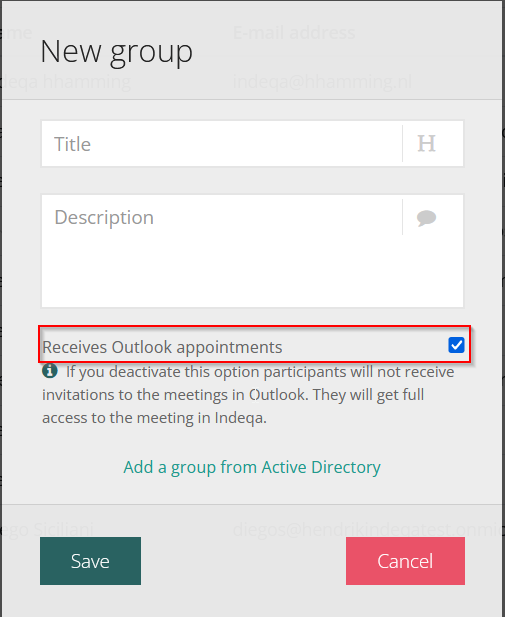
When you disable the option and add the group to a meeting, users within the group will not receive outlook invitations or e-mail updates about the meeting, but they can still view the meeting in the apps. This way, you are able to create a group within Indeqa that is able to read everything from a meeting, without being notified in Outlook by meeting schedules and adjustments.
There are some ways to make exceptions to this:
- In the example below, Joe has been added to a Readers group so he should not receive invitations or updates. But he also has been individually added to the meeting so he does receive invitations and updates.
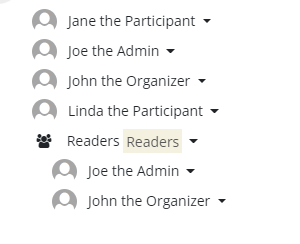
- In the second example, Joe has been added to a Readers group so he should not receive updates or invites. But he has also been added to a group who receives updates or invites so he does receive updates and invites
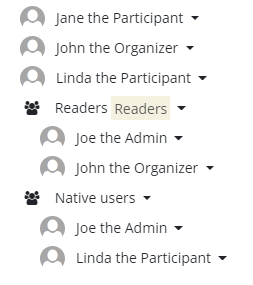
How to change the invitation setting from on to off
When you previously had the option set to on, users continue to receive an Outlook invite to a meeting when the group is added to a meeting and the meeting is published. When you change the setting to off, this will only affect new meetings or when you change the meeting details of published meetings. The meeting invite will cancel when you change the meeting details.
How to change the invitation setting from off to on
The same is true as explained above, only the other way around.