Effective remote board meeting #1 The Preparation
1. Do not meet (unless necessary)
Don't let your meeting go ahead automatically, but think about the need for it. If no agenda items have been received, cancel a meeting. In this way you only meet when it is necessary and ensure that everyone remains involved and motivated when there is a meeting. This applies to a meeting in real life, but also to a digital remote meeting.
2. Control well-functioning equipment for a remote meeting
If you are meeting remotely, make sure you have the right facilities in place beforehand. If your organisation is new to digital conferencing, ask meeting participants to test these well in advance. You don't want the meeting to start too late, because one of the participants still has to try out how everything works.
3. Define the purpose of the meeting in advance
4. Decide who is present at the meeting
Make sure that all relevant stakeholders are present, so that you can make the necessary decisions during the meeting. Be careful not to invite too many people. Especially with a digital meeting it is important to limit the number of participants.
Thinking critically about who you invite beforehand will result in shorter, more effective meetings.
5. Choose the right time for a meeting
It seems obvious, but plan your meeting when the participants have time in their agenda. Use the link from Indeqa with Outlook or other digital calendar software. This way you can easily and efficiently put the agendas of the participants next to each other and choose a time.
Do not automatically choose the Monday for weekly meetings. Tuesday, for example, can also be a good time: after the start of the week questions arise and decisions have to be made. The meeting time should then fit in nicely with the participants' need to meet each other.
6. Provide a clear agenda and share it on time
7. Use the video and audio capabilities of Teams
If you use Teams, online meetings are possible for everyone. Teams offers high-quality audio and video, with the same security and compliance as in Office 365. Teams also offers interesting functionalities such as screen sharing, recording of meetings and chatting.
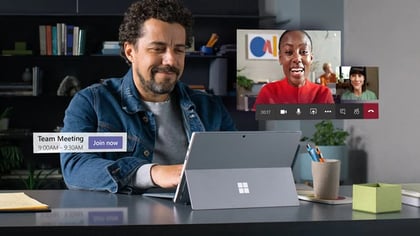
8. Make it easy for external meeting participants
Ensure that external meeting participants can easily and securely gain insight into important meeting documents, tasks and decisions and agendas, without the complicated process of installing meeting software.
With Indeqa you can easily send a link to external parties. Through this link they can easily and securely access these documents in a few steps. This way you avoid frustration and make sure every participant has the right documents.
9. Use the possibilities of the software
By making good use of the software you save time. Point 4 already mentioned the ease of linking to the calendars. You can also save time in other areas. For example, in Indeqa you can automatically convert an elaborated agenda to a Minutes document and then further elaborate your minutes in it. Keeping a structure in your work during the preparation, ensures an effective meeting and time savings afterwards.
More structure in your remote board meeting
Do you also want more structure in your digital board meeting? Choose the ideal combination of Microsoft Teams and Indeqa. Read all about this combination and watch our demo videos. We will be happy to show you our added value!
Share this
You May Also Like
These Related Stories

How to plan an efficient boardmeeting

Indeqa and Microsoft Teams

